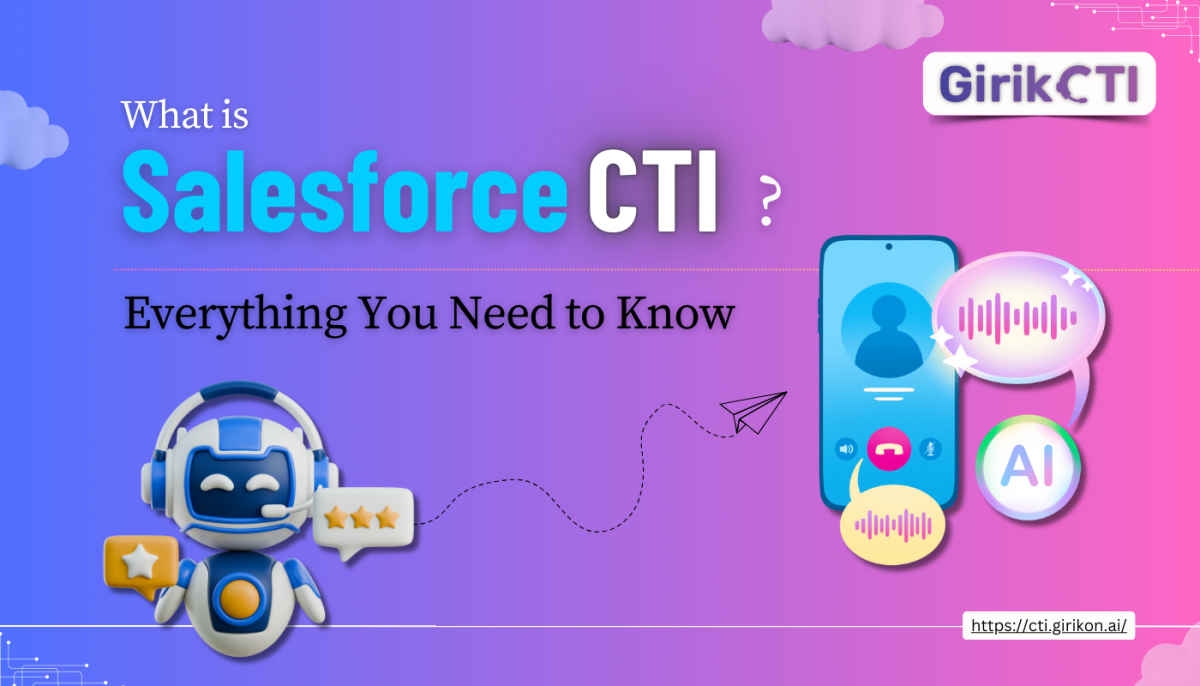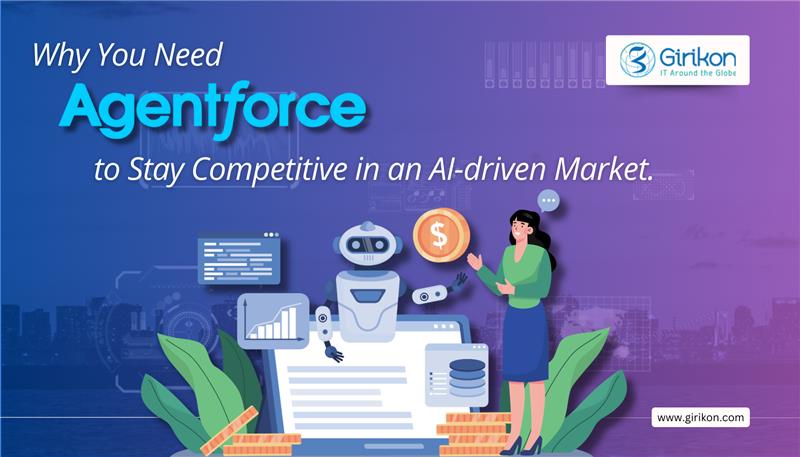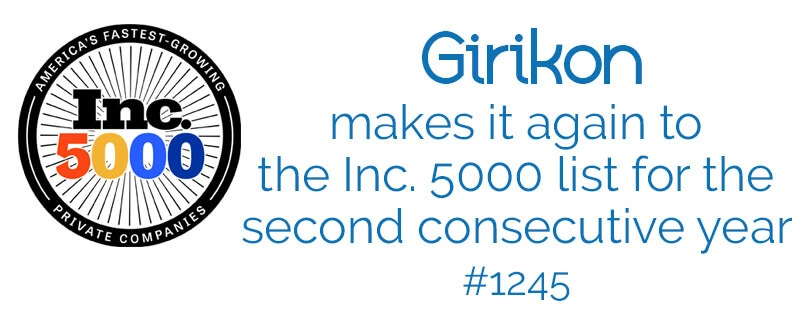Imagine your organization can communicate in real time with your website users? Salesforce live agent is a tool provides this level of interaction in real-time and ability to chat online between an organization and its customers.
The Live Agent in Salesforce tool offers the ability to personalise the customer experience based on how prospects engage with your website. There are additional advantages that users often overlook including multilingual capabilities, ability to connect subject matter expert efficiently and retrospectively reviewing live chat when building your smart team.
Girikon’s Salesforce Consultants are suitably qualified to set up and configure Salesforce Live Agent for your company. The advantages of being a Salesforce Consulting Partner, Girikon has access to industry knowledge and the Salesforce Community to draw from to make the set up successful and highly efficient for your business.
In the real life scenario below our Salesforce Consultants demonstrate live agent setup for multiple sites without a chat icon meaning that this setup is complex. The following setup also uses new available features which further assist you to setup a Salesforce live agent.
Following the steps to setup salesforce live agent and remember that our certified Salesforce Consultant are a phone call or email away if you get stuck.
Salesforce live agent is a tool which enables real-time, online chat between an organization and its customers.
In real life scenario you can see there are multiple sites which does have chat icon from where you can directly get support from support team, that is now possible by Salesforce live agent too.
You can easily step salesforce live agent by following steps
Step 1: Enable live agent checkbox
Setup→Customize→Live Agent→Live Agent Setting
Click on enable live agent and hit “Save” button. After saving it you can see multiple objects have been created automatically into you org. For example, “Live Chat Transcript” which holds history of chatting.
Step 2: Enable live agent user
Setup→Users→Select User
Edit user which you want to use as a “live agent user” and click on live agent user then hit “Save” button.
Step 3: Live Agent Configurations
Setup→Customize→Live Agent→Live Agent Configuration
You need to configure live agent in which you can assign live agent user, profiles and provide supervisor setting and chat transfer settings
Step4: Create New Skill
Setup→Customize→Live Agent→Live Agent Setting
Create skill for live agent user and save.
Step 5: Setup Chat Button
Setup→Customize→Live Agent→Chat Button & Invitation
You need to create a “Chat” button where you need to enter Basic information, Routing information and chat button customization. For chat button customization you need to upload online and offline button image which will show on your public website.
After saving chat button you will get chat button code you just need to copy that and paste into your website html
Step 6: Live agent deployment
Setup→Customize→Live Agent→Deployments
Create new deployment and save it. After that you will get deployment code, you need to copy this code and paste it below the chat button code in your website html page
Step 7: Setup live agent console app
Setup–> Create –> App
Create new console app and while creating this app please include live agent in this app and choose records or page to open subtabs of each chat session
For testing purpose, open your website html where you have pasted chat button code and deployment code you can see either online or offline image which is based upon the agent’s status (online/offline).
When agent is online click on online than request will send to agent user
Agent user needs to go to console app which you have created and can accept the request than customer will be able to chat directly with agent
Please share your feedback for this article, in case you need Salesforce Consultant, Salesforce Implementation Partner or Salesforce Development Services then please feel free to reach out to us at sales@girikon.com
What is Einstein Chat Bots? Have you had a conversation with Siri, Alexa or Cortana lately? These sophisticated applications have access to a readily available information to answer nearly every question, search for readily available videos or music and action any demand by the user.
Now picture this type of applications in action for your organization. Imagine your customers, contacts etc. having this level of information about your company, your offerings, ability to ask for specific actions effectively servicing more of the intended audience at a fraction of the cost of older and outdated models.
Salesforce’s Einstein Chat Bot is an automated program accessed in the cloud that once set up can provide a sophisticated level on interaction with other companies, customers, contacts etc.
Salesforce Artificial Intelligence (AI) have introduced Salesforce Einstein Chat Bot as part of growing demand for efficiencies in an effective sales and service operations and marketing campaigns. The chat bot is an application which provides the communication path from your CRM, other information required about your company and can be configured to both oral and text conversations. The Einstein application is highly sophisticated, and, in some cases, customers can’t distinguish if the bot is a computer or human being. Einstein Chat bot is highly efficient it replies without wasting of your time and provides easy solutions to customers.
Girikon’s Salesforce Consultants are suitably qualified to set up and configure Einstein Chat Bot for your company. The advantages of being a Salesforce Consulting Partner, Girikon has access to industry knowledge and the Salesforce Community to draw from to make the set up successful and highly efficient for your business.
Below Girikon Certified Salesforce Consultants provide a step by step guide to setting up Einstein Chat bots and you too will be able to build your own automated Bot called whatever reflects your business!
Step1: Enable Einstein Bots
Setup→Feature Setting→Service →Service Cloud Einstein→Einstein Bots
First of all, you will need to enable Einstein bots and accept all terms and conditions
Step2: Enable Einstein Bot Option Menu
Edit Einstein Bot Option menu and check Einstein Bot Option menu than click “Save” button.
Step3: Create new Bot
Click on “New” button and create new bot by following these steps
Click on “New” button and create new bot by following these steps
Add Einstein Bot Greeting Message
Add the three common issues or questions from your customers
Create an Einstein Bot when ready
After clicking on “Finish” button, you will redirect to Einstein Bot Builder from where you can create different type of questions and messages according to your business requirement.
Step 4: : Further configuration can be made using the Einstein Bot Builder Edit View
Step 5: Setup Snap-ins
Setup→Feature Setting→Service→Snap-ins
Go to snap-ins and click on “New Deployment”
Setup the New Snap in deployment
Step 6: Snap-in Deployment Settings
In deployment setting you will need to setup live agent setting where you must select live agent deployments and live agent button
Edit Live Agents settings
Step 7: Add channel
Go to the Einstein Bot builder and click on “Overview” on left side window than create new channel
Activate the chat bot where you can select snap-in and after clicking on “Submit” button you will be able to see “Chat with Expert” button.
If required Click on “Chat with Expert” button
Click on “Chat with Expert” button if you want to investigate chat window on Admin Site.
Step 8: Test with live agent
Click to see how to create live agent.
You will get snap in code snippets from snap-in deployment settings
You just need to copy and paste the highlighted code in the above picture into html page (before ) where you have added live agent. You can also use it in your public community too or any other site where your business demands.
On customer end, it will look something like below image:
Please share your feedback for this article, in the case you require a Salesforce Consultant, Salesforce Implementation Partner or Salesforce Development Service provider then please feel free to reach out to us at sales@girikon.com

 +1-480-382-1320
+1-480-382-1320 +44-7428758945
+44-7428758945 +61-1300-332-888
+61-1300-332-888 +91 9811400594
+91 9811400594