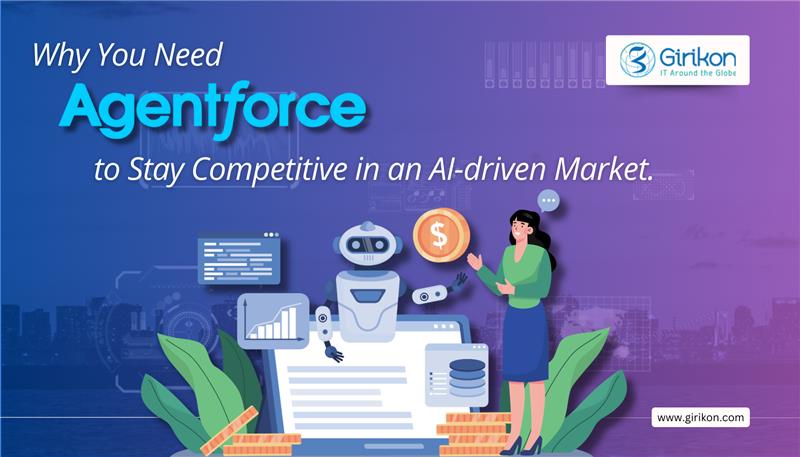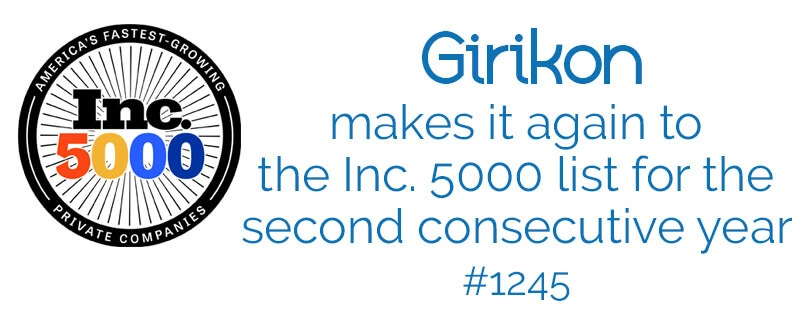Any feature addition to the Salesforce 1 App is bound to draw attention as that makes the feature more extensibly usable through the mobile platform. This winter ’17 release added the “Spotlight Search”, system-wide desktop search feature of Apple’s macOS and iOS operating systems to Salesforce 1 App (version 11.0 & later).
Spotlight is a selection-based search system, which creates an index of all items and files on the system. With Spotlight search now available on Salesforce 1, one gets direct access to Salesforce data (recently viewed contacts, Chatter profiles, objects and apps) without having to first navigate to it in Salesforce1.
How it works-Spotlight Search enables indexing of up to 200 of a user’s most recently accessed contacts and 200 most recently accessed Chatter profiles for availability in search results. Users, now can simply enter what they’re looking for in the Spotlight Search field, such as a first or last name, job title, company name or an account name (to find recent contacts related to the account). Tapping on the search results allows the user to switch to that record in Salesforce1.
So now, whenever you want to search any Contact, Opportunity, Chatter, Dashboards or any Standard/custom object or apps available in Salesforce1, you can directly navigate to the Home Page layouts using Spotlight Search results. No doubt, with this feature you are better equipped to manage your business from anywhere!
Do note:
Visualforce tabs and Lightning page tabs are not supported in Spotlight Search
In case of multiple accounts, Spotlight Search works only for the currently active account
Spotlight Search indexes Salesforce data only when Salesforce1 is in the background. Do not switch back to Salesforce1 before indexing is complete. You may not see all the expected search results
In case, your org uses some security measures and finding Salesforce data in Spotlight Search is disabled, then
Salesforce1 would require a PIN code to log in
Offline caching in Salesforce1 is disabled
If you need Salesforce Developer for any Salesforce related work, then please feel free to reach out to sales@girikon.com
Personalize Service Delivery
SOS provides the direct connection from the customer’s mobile device to the support agent using Service cloud. This feature is available on mobile apps through which companies can embed customer support through live agent video chat, audio chat, screen sharing ability & it will give an engaging & memorable service experience to the customers.
The SOS Mobile SDK for iOS or Android must be embedded into your application, and should also be configured to point to your SOS-enabled Service Cloud Org.
It is the medium through which you can connect to your customers in an easiest way. Through this agent is able to look into the customer’s issues & can resolve them in the comfortable manner i.e. through face to face communication i.e. video chats. It is the app in which you can add the Help button on your iOS or Android mobile. So, whenever the customer wants to get connect with their agents they can connect through video or audio option available. Earlier, the customers have to connect with the person whose Name or face both are not known. But now with a one click they can easily connect to the agents along with the personalized information & also the agents provide the app guidance along with the screenshots.
Diagnose & solve Customer Queries on time
Save time & money – Agents can diagnose the problem & can easily give the support anytime, anywhere.
Face to Face – With SOS, a 1:1 connection with the customers is just a click away.
Customer Support – It provides the faster customer support hence providing the satisfaction to the clients.
SOS Customers View
Agent Stream View: It consists of the real time video of the agent in which he must be assisting a User during the session.
Local Audio Mute Button: It is used to mute the User’s audio from being sent to the agents.
End Session Button: It provided the functionality of ending the SOS session i.e. disconnects the communication of User with their agent.
Camera Button: It provides the general functionality of mobile device’s camera only to send the real time video to the client.
Agent Annotations: It shows the real time agents drawing on the top of the application screen.
SOS User Interface
In your mobile application, the primary SOS user interface is a device which controls the real time video stream of the assisting agent & it consists of the total four buttons to control the feature of audio, video, camera & end to session.
Supported Mobile Devices
SOS supports the integration into native applications for the following mobile devices:
iPhone 4s or newer
iPad 2 or newer
iPad mini (all variants)
iPad air (all variants)
iPad touch (6th generation – 2015)
Android devices running API level 14+
The agents dealing/ responding to the SOS calls needs to have the modern browsers & reasonably high quality of internet facility to handle the real time audio & video with full clarity as to meet the customer’s requirement in much efficient way.
Supported Operating Systems
iOS 8 or newer
Android API Level 14+
Service Cloud Agent requirements
Camera
Microphones
OSX 10.5 or newer
Windows 7 or newer
If you need Salesforce Consulting Services for any Salesforce related work, then please feel free to reach out to sales@girikon.com

 +1-480-382-1320
+1-480-382-1320 +44-7428758945
+44-7428758945 +61-1300-332-888
+61-1300-332-888 +91 9811400594
+91 9811400594