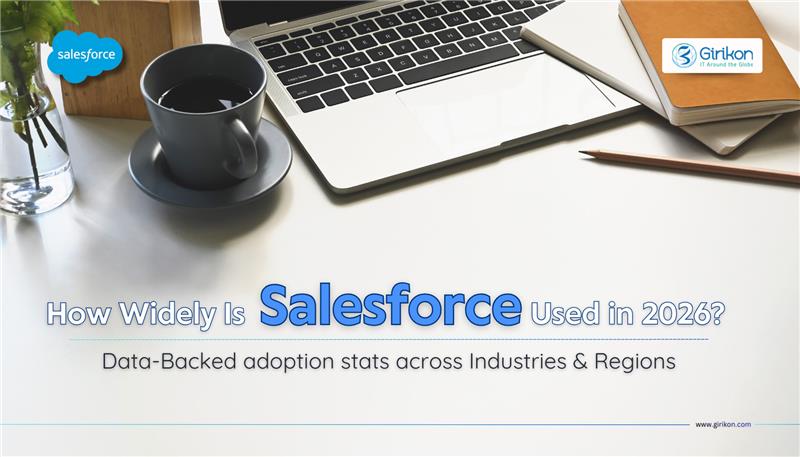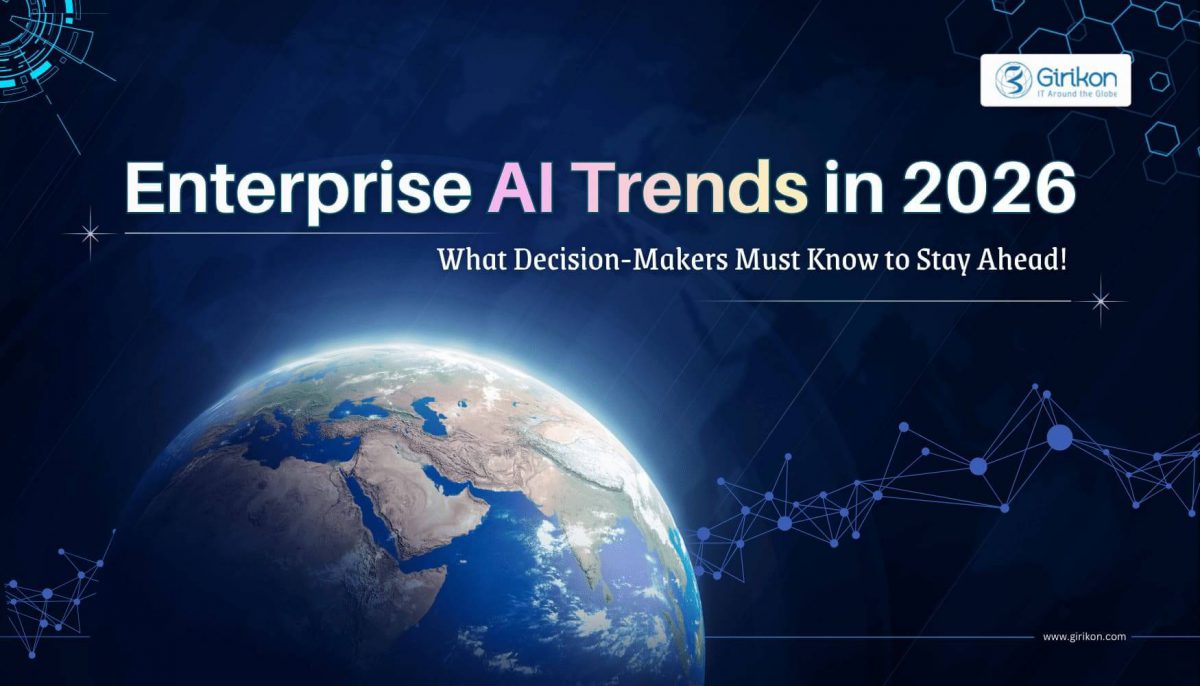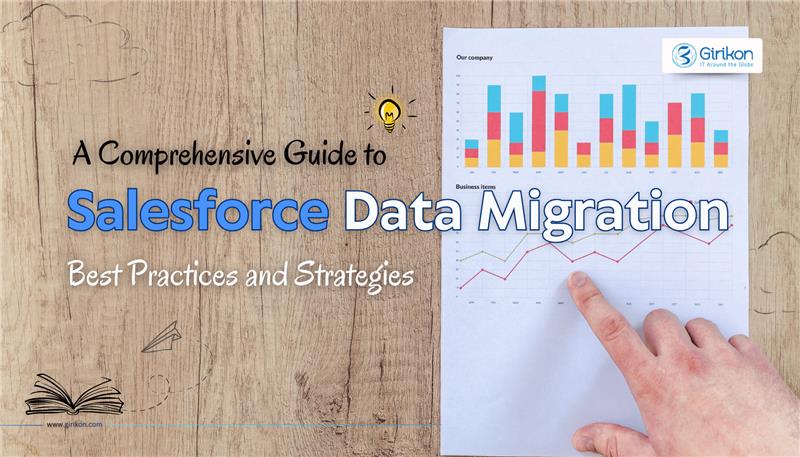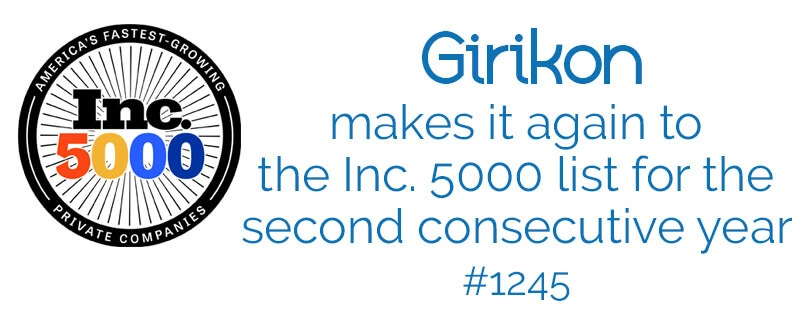Our Blogs
In this competitive world Attracting desired customers can be more challenging in-comparison to the actual implementation of project execution. Every organization is spending more and more money and time on campaigns.
Here Google Ads is a powerful campaign tool for generating new leads and opportunities. In order to get new leads and opportunities first, we have to understand the area from where our prospects come. By connecting Google Ads to your CRM (Salesforce) you can understand which keywords and campaigns are helpful for creating new business opportunities.
Steps for preparing the environment
- • Here we have to make some changes into our Salesforce environment and you need admin credentials for that also make sure that you have edit privileges for Organization, Lead Status, Opportunity Stage, Lead History, Lead, OpportunityFieldHistory, Opportunity fields and for creating new custom fields.
- • Also make sure auto-tagging is enabled in your Ads accounts. if not then Goto —> Settings–>Account Settings—>Tracking menu—>click Edit in Auto-tagging section —>Select Destination URL Auto-tagging—>click Save Changes.
- • In order to send lead information from your website into Salesforce lead object you should have access of salesforce’s web-to-lead feature and permission to edit your website code.
Following are essentials steps for connecting Salesforce to Google Ads:
Step.1 Salesforce Configuration:
- • We have to create a new Custom filed in Opportunity object with field name as “GCLID” (Google Click ID) also make sure that “Set History Tracking” is enabled for the “Stage” field.
- • Create a new filed in Lead object with same name
- • At the end select “Map Lead Fields,” and map the Lead.GCLID to the Opportunity.GCLID field and save this.
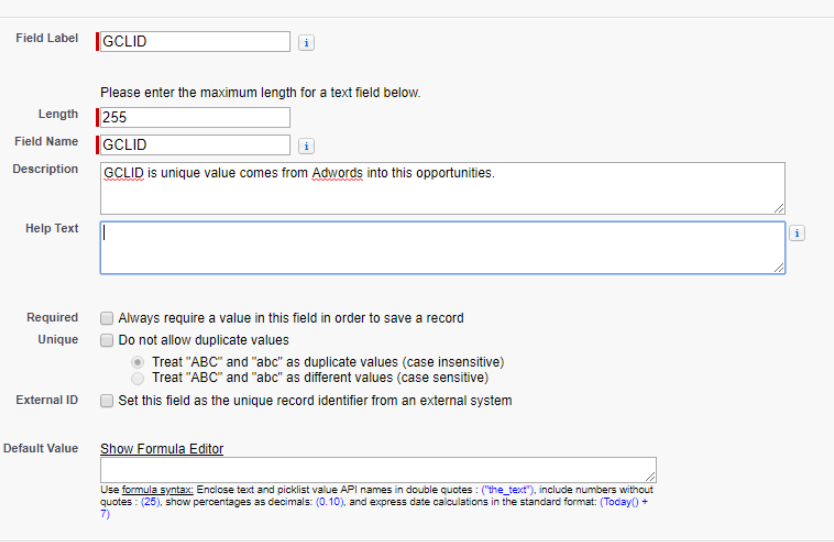
Step.2 Salesforce Configuration:
- • In this step we have to use following JavaScript code in the header section of any web page that have salesforce lead forms
- • Login to salesforce and go to web-to-lead section and follow the process to setup form also include GCLID lead field in the form.
Step 3: Configuring Your Google Ads Account
- • Go to—> Google Ads Account Settings—>Linked Accounts—>Go to the Salesforce section—>select View Details—>Add account—>Continue—>Enter the Salesforce account information—>Set Up Conversions.
- • In order to setup conversion select any boxes relating to relevant lead and opportunity that is the part of conversion.
- • Go to Conversion column—>chose Leads and Opportunities—>Create a Conversion—>Done
- • Go to —>Value,Count,Conversion Windows—>Configure this—>Create—->Pick Best Import schedule—>Save
- • Now your salesforce is connected to Google Ads

 +1-480-241-8198
+1-480-241-8198 +44-7428758945
+44-7428758945 +61-1300-332-888
+61-1300-332-888 +91 9811400594
+91 9811400594