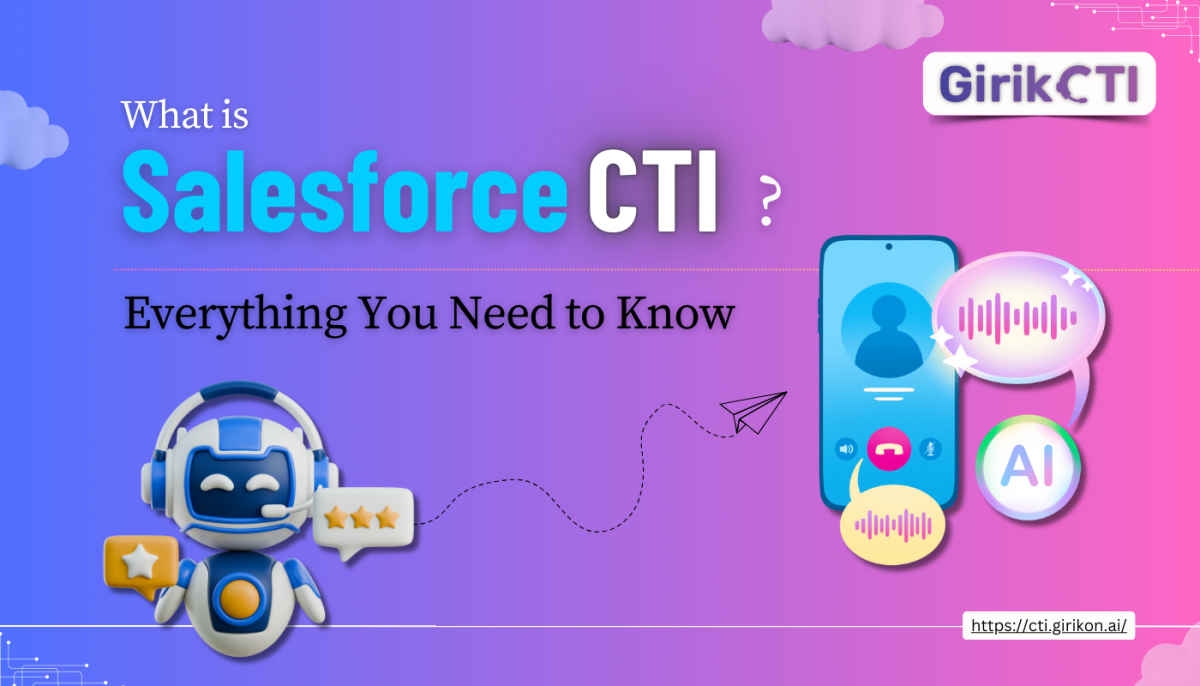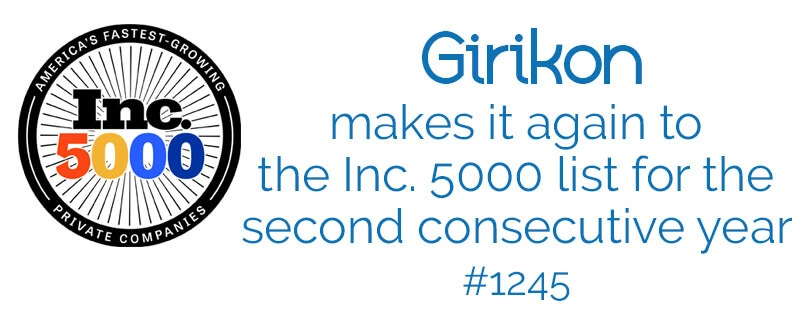Our Blogs
As the customers in today’s world want their work or cases to be resolved accurately no matter through which channel they will be contacting your company.
Omni Channel is a flexible feature provided by Salesforce which needs customization. We can achieve its functionality without writing a code.
Through Omni channel it would be very easy to prioritize the work items which are coming from the Standard as well as Custom objects say Leads, Contacts, Opportunities etc. or it can also analyze the work items coming from Phone, Emails. Then the Work items can be assigned to the Queues.
Each Queue then can be assigned to a single or multiple channels. According to the Roles assigned an Agent would then be able to receive the work items whenever they want.
Through Omni Channel, Agents don’t have to work for the channel they are working on. Omni channel will look for the work items which are coming next.
Queue in Salesforce in like a bucket which consists of all the incoming things from Leads, Cases etc. And then using Assignment Rules we can assign these Cases to their respective agents but this is a manual process.
Now, through Omni Channel these work items could be assigned automatically. Omni Channel will look into the Agents & the Queues and the Agents with the high Bandwidth will get the Work Item/Case assigned to them.
How to integrate Omni Channel with Salesforce
- Enable the Omni Channel for the org.
- Go to the “Omni Channel Settings”
- Enable Omni Channel
- Click on Save
- Go to the Service Channels
Service Channel turns the Standard/ Custom objects to the Work Items. Then Omni channel will put these Work Items from the Queues & routes these towards the appropriate agents.
- Mention the Service Channel Name.
- Select the object on which you want to work.
- Now select the Custom Console footer component. This will include the VF Page or some Java Script.
- Click on Save.
- Go to the Routing Configuration
Routing Configuration is used to route the work items to the agents. As all the Work Items have relative importance so it helps in maintaining the size of items in Queues so that Agents can have the keen look on all the work items. It keeps the equality of the work being assigned to the Agents.
- Click on New.
- Give some Name to Routing Configuration.
- Mention the Routing priority
- Select the Routing Models : Least Active, Most Available Go through the following app for understanding these 2 Models in brief : https://resources.docs.salesforce.com/sfdc/pdf/service_presence_administrators.pdf
- Mention the Units of Capacity or Percentage of capacity. This helps in defining the size of the work items in Queues.
- Go to the Queues
- Assign the Routing Configuration to the Queue.
- Select the Objects from which the Work Items are coming from.
- Now add the Queue Members to it.
- Click on Save.
- Go to Presence Statuses
- Give the Status Name.
- API name will come by default when you enter the Status name.
- No choose the Status options.
- Add the Service channels to assign to your Status.
- Click on Save.
Example, Liveagent in Service Cloud Console can change their status to busy or logoff etc. simply by just drag & drop. Similarly, different Statuses can be made in Omni channel as well.
- Now, go to the Presence Configuration
When a user enables the Omni Channel, it will automatically create the Presence Configuration.
It determines what Work Agents can take on & what all Omni channel they can access while assisting the customers.
Each agent can be assigned to only one Presence Configuration.
With this you can specify the work items for each individual depending on the amount of work an agent can take at a time.
- Go to Service Cloud Console App
-
- Click on Edit button.
- Add the Omni Channel Component to it.
- Click on Save.
- Go to the Service Cloud Console.
- There you will see the Omni Channel existing in it with all the Status with it.

 +1-480-382-1320
+1-480-382-1320 +44-7428758945
+44-7428758945 +61-1300-332-888
+61-1300-332-888 +91 9811400594
+91 9811400594