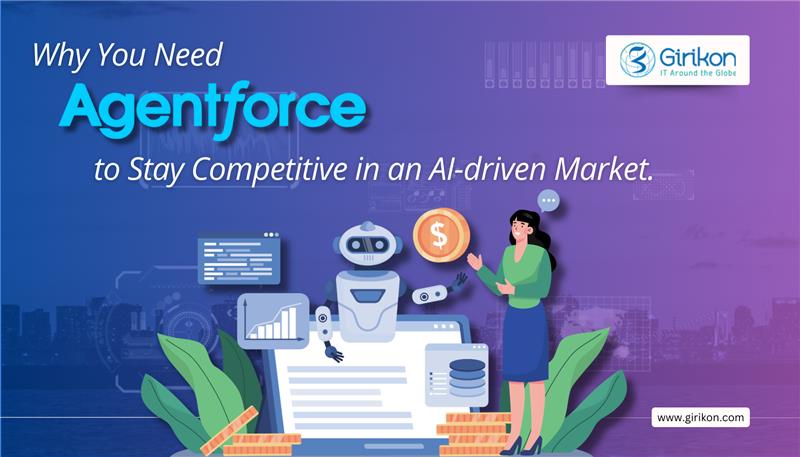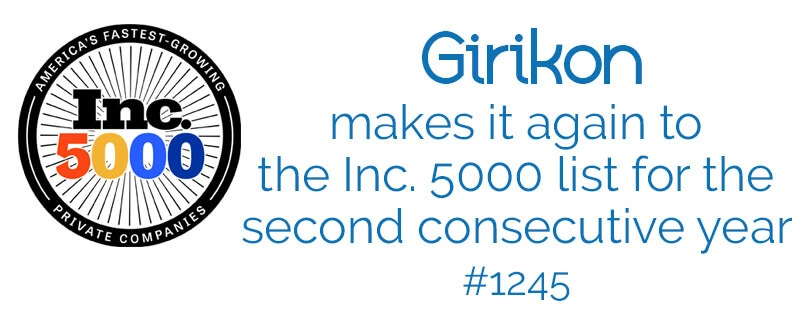Our Blogs
Any feature addition to the Salesforce 1 App is bound to draw attention as that makes the feature more extensibly usable through the mobile platform. This winter ’17 release added the “Spotlight Search”, system-wide desktop search feature of Apple’s macOS and iOS operating systems to Salesforce 1 App (version 11.0 & later).
Spotlight is a selection-based search system, which creates an index of all items and files on the system. With Spotlight search now available on Salesforce 1, one gets direct access to Salesforce data (recently viewed contacts, Chatter profiles, objects and apps) without having to first navigate to it in Salesforce1.
How it works-Spotlight Search enables indexing of up to 200 of a user’s most recently accessed contacts and 200 most recently accessed Chatter profiles for availability in search results. Users, now can simply enter what they’re looking for in the Spotlight Search field, such as a first or last name, job title, company name or an account name (to find recent contacts related to the account). Tapping on the search results allows the user to switch to that record in Salesforce1.
So now, whenever you want to search any Contact, Opportunity, Chatter, Dashboards or any Standard/custom object or apps available in Salesforce1, you can directly navigate to the Home Page layouts using Spotlight Search results. No doubt, with this feature you are better equipped to manage your business from anywhere!
Do note:- Visualforce tabs and Lightning page tabs are not supported in Spotlight Search
- In case of multiple accounts, Spotlight Search works only for the currently active account
- Spotlight Search indexes Salesforce data only when Salesforce1 is in the background. Do not switch back to Salesforce1 before indexing is complete. You may not see all the expected search results
- In case, your org uses some security measures and finding Salesforce data in Spotlight Search is disabled, then
- Salesforce1 would require a PIN code to log in
- Offline caching in Salesforce1 is disabled

 +1-480-382-1320
+1-480-382-1320 +44-7428758945
+44-7428758945 +61-1300-332-888
+61-1300-332-888 +91 9811400594
+91 9811400594