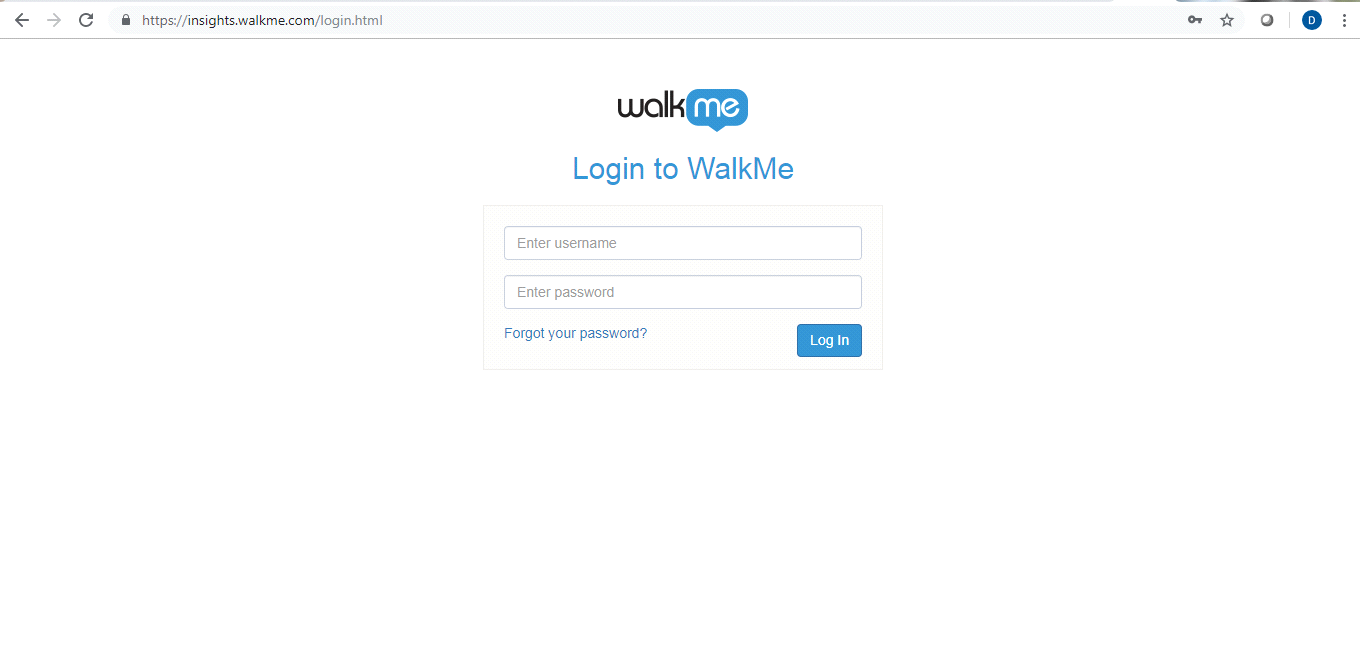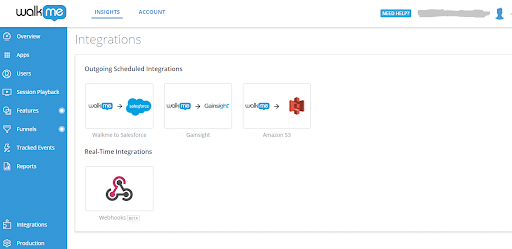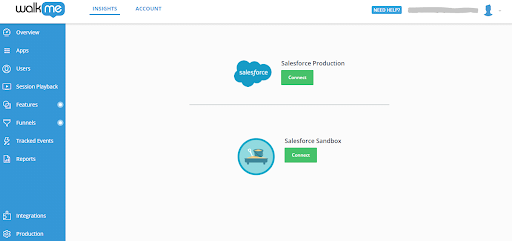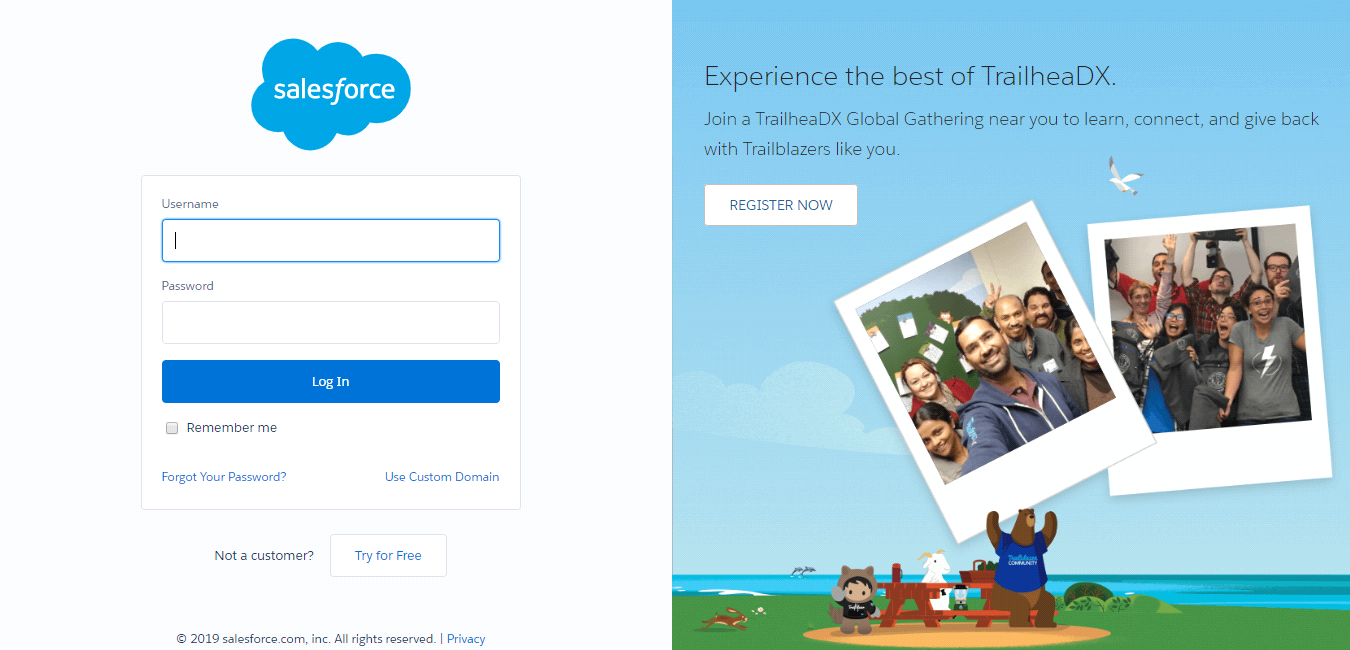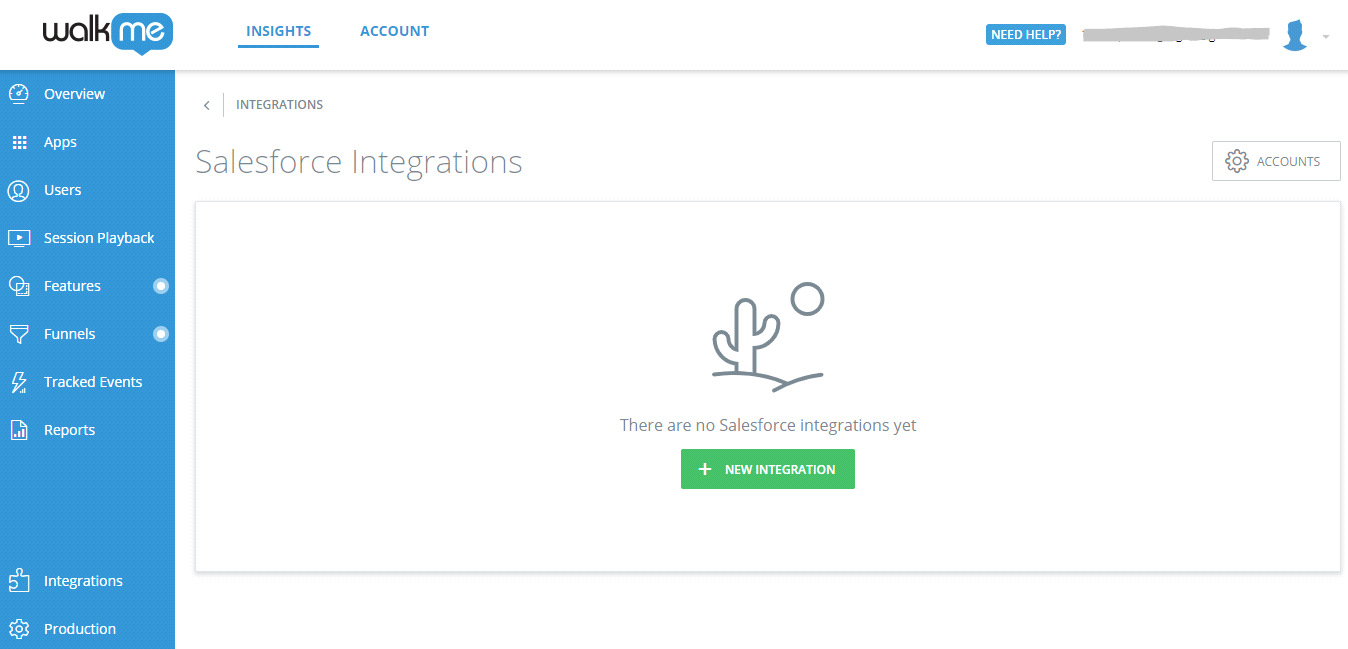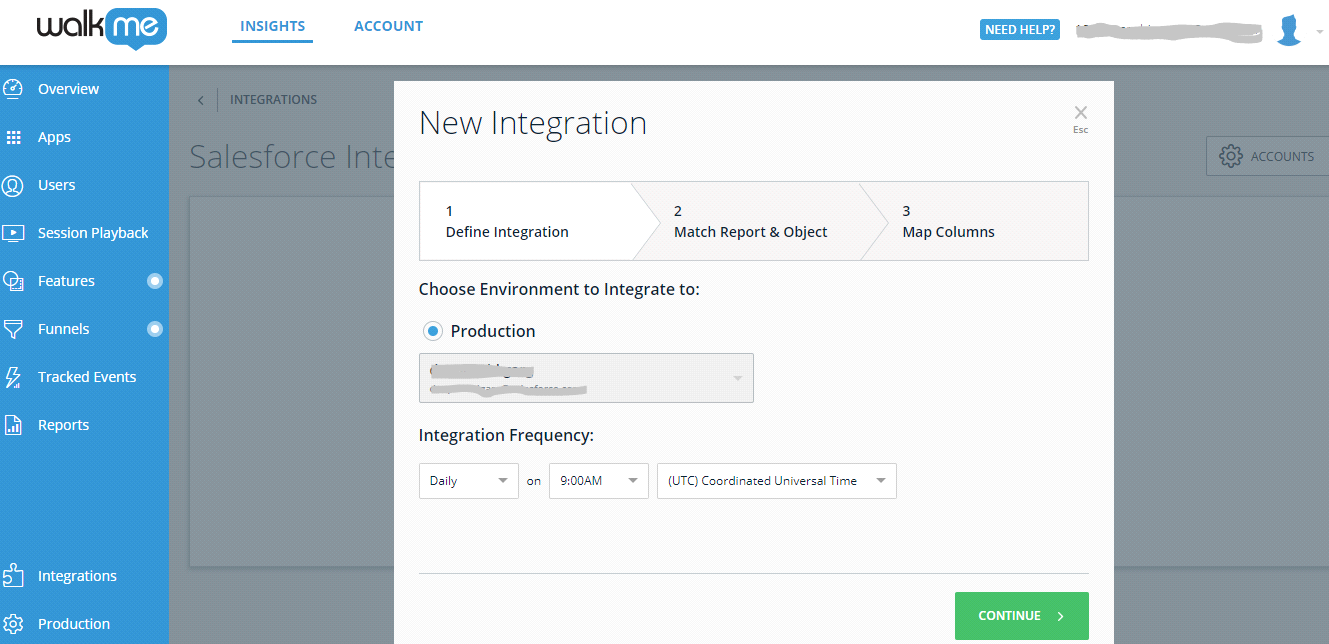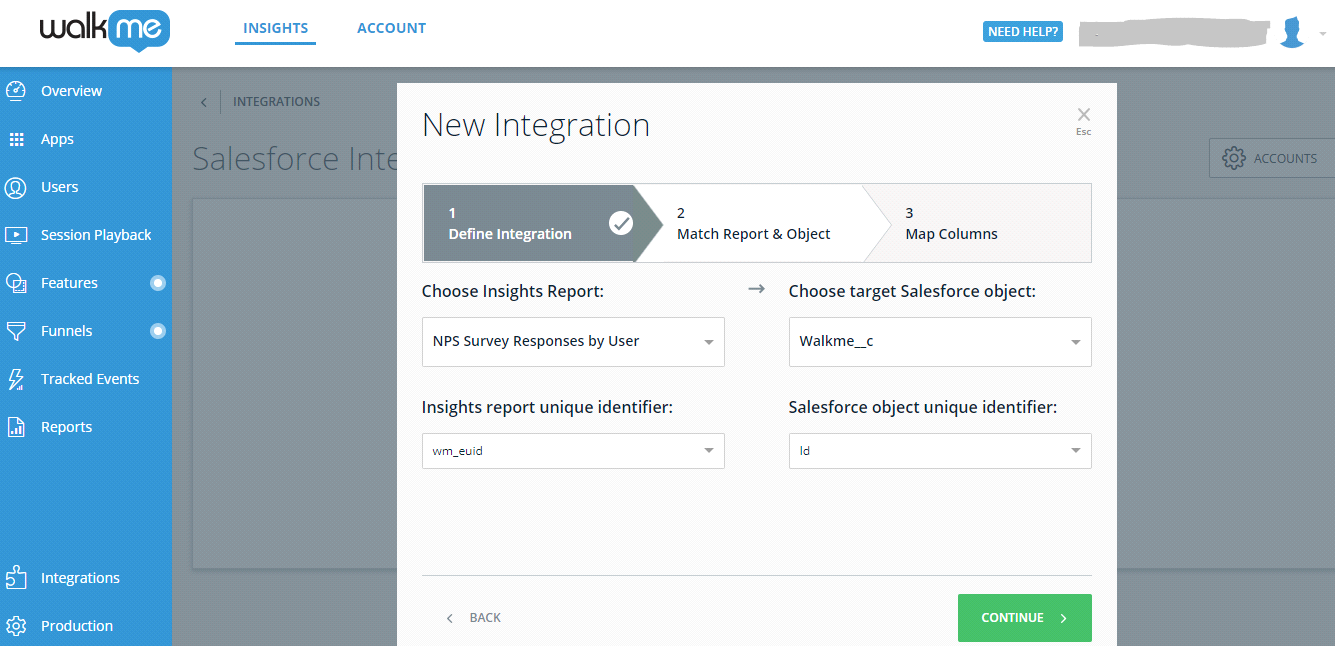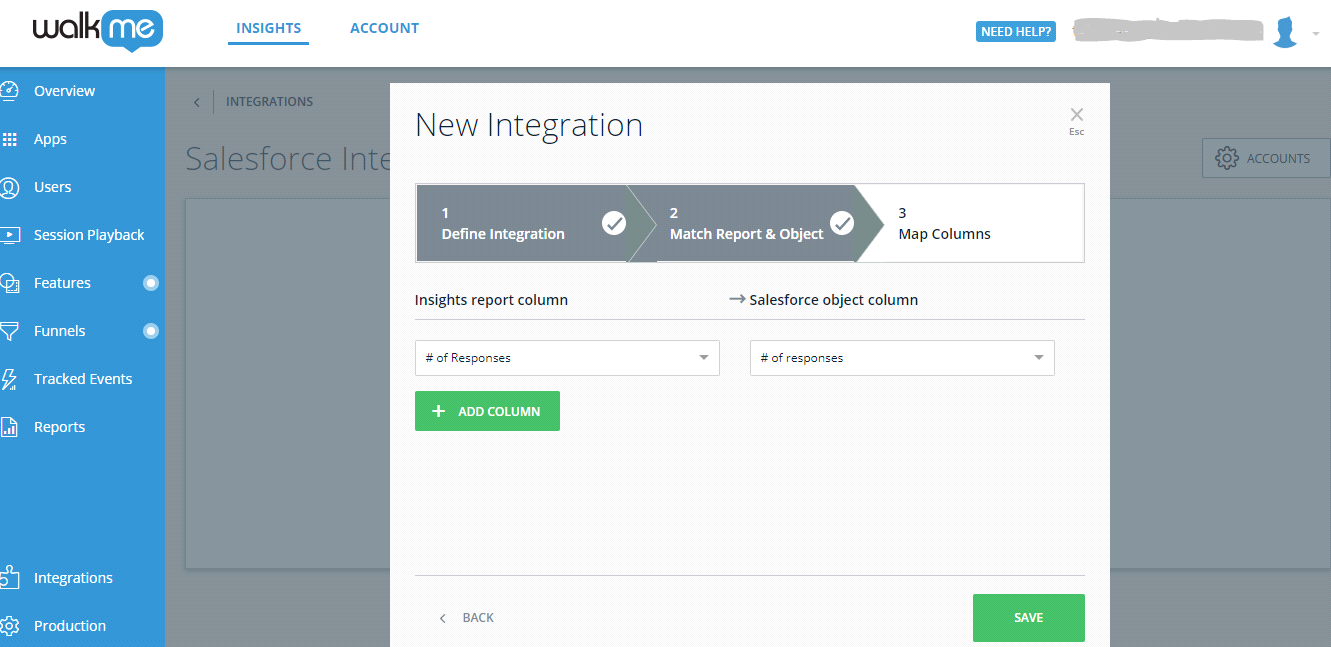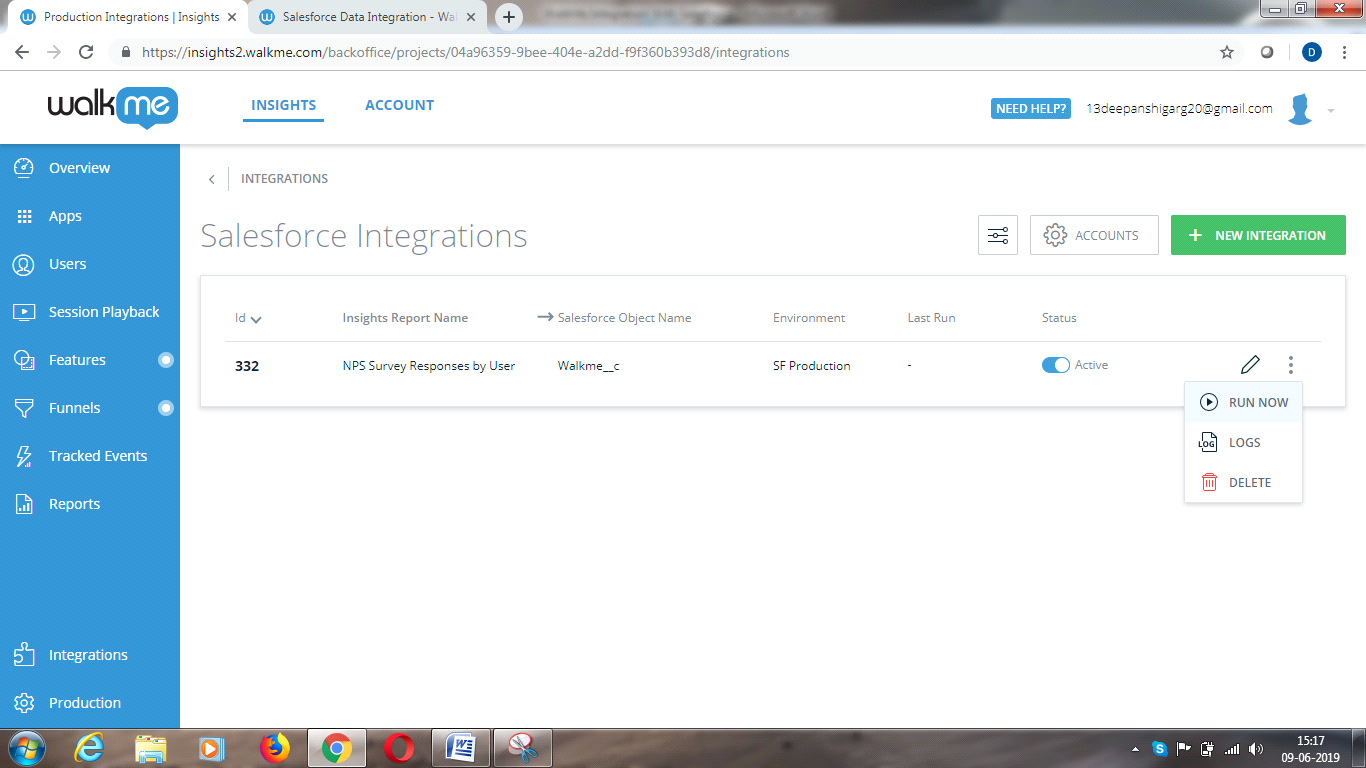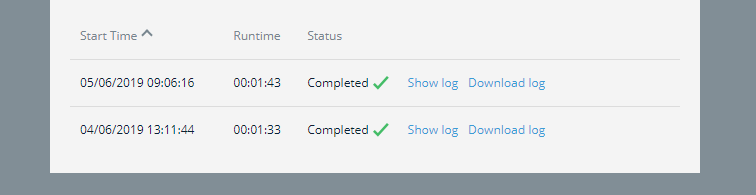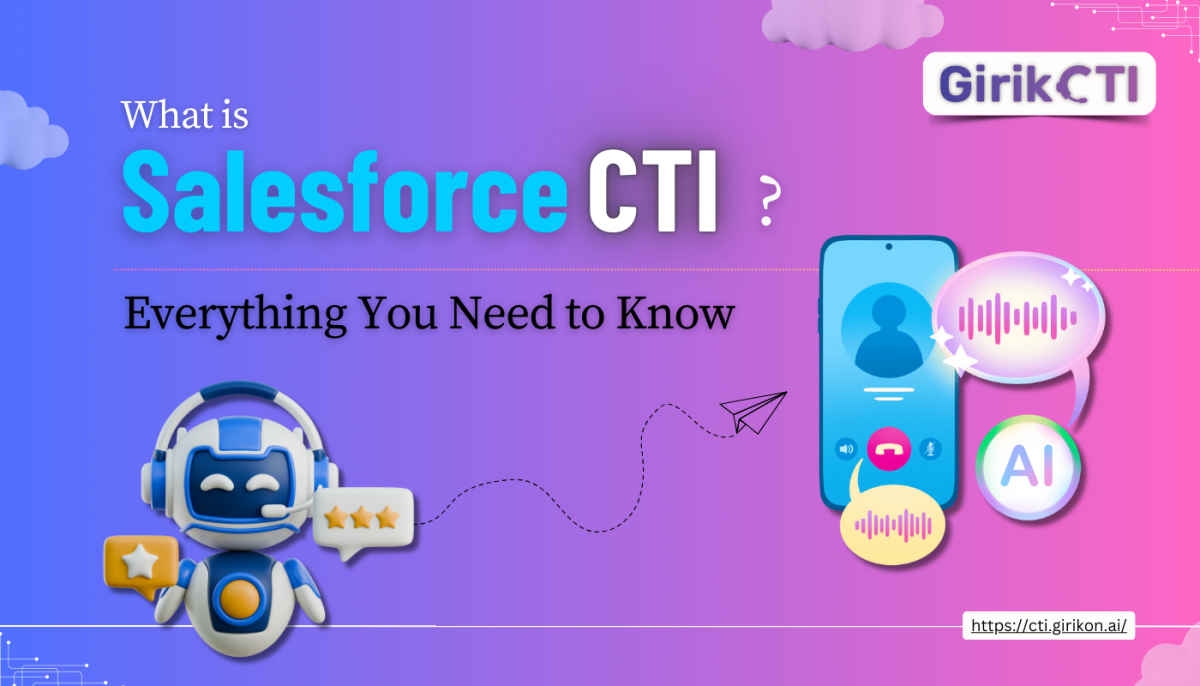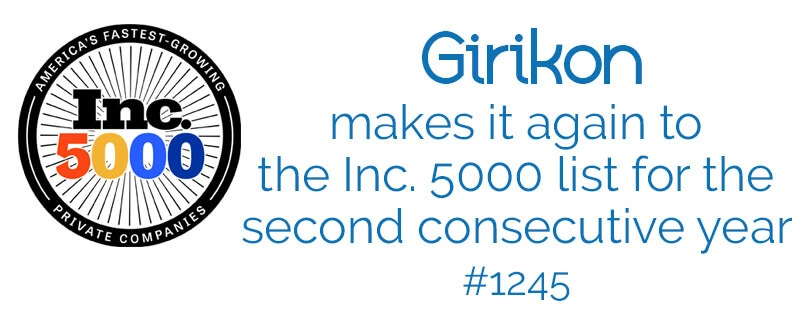Our Blogs
Girikon’s Salesforce support team are regularly asked questions about WalkMe interfacing with Salesforce where they initially need to highlight capabilities and benefits once integrated. Girikon, a Salesforce Implementation Partner is proactive and with the assistance of their Salesforce Support consultants outline WalkMe’s benefits such as acceleration time to competency during training, improvement of data integrity, promotion of new Salesforce features and productivity gains. Girikon’s team work closely with existing clients to integrate Salesforce to WalkMe with the knowledge that as a Salesforce Implementation Partner there is a high probability that these type of integrations will be within project scope for new clients.
WalkMe is a cloud platform that assists product managers and customer success managers to create product tours and manage in-app experiences. Without a doubt, WalkMe is one of the first in the user onboarding market. Because of its huge and recognisable brand, it is probably the first choice for many companies. It helps you to onboard and adopt more users by creating different walkthroughs inside your application. Through WalkMe’s dashboard, you can easily see all your user onboarding data and analytics. Because of its strengths and powers, WalkMe is a great tool for larger enterprises. But because of its pricing and hard to use, it isn’t the best option for start-ups, SaaS or small and medium businesses.
Using the Salesforce integration, you can push WalkMe Insights data to Salesforce objects to enhance your understanding of end-user behaviour. Girikon’s Salesforce Consultant Deepanshi takes us through a step by step guide to set up WalkMe and Salesforce integration below.
Requirements
The following items are required before attempting to setup WalkMe:
- You must be a Salesforce admin or contact your Salesforce admin in order to add custom fields to your targeted Salesforce object(s)
- You must have a Salesforce user that either has Salesforce admin access or ModifyAllData permissions to grant WalkMe access to OAuth 2.0 authorization to read and update the metadata of Salesforce objects (this access can be revoked by the Salesforce Admin at any time)
Walkme is an on-premise solution – so for different purpose you must install it before using it. This can become a little bit messy, since installing Walkme inside your system requires a lot of technical knowledge. So, you need to put a lot of effort just to see how Walkme works.
IntegrationUsing this link(www.insights.walkme.com/login.html) you can redirect to the WalkMe login page.
After entering your email address and password you will be able to see the insight console of walkme.
Step 1: Select your Integration
In the Insights console (https://insights.walkme.com), click on integration in the left sidebar and then select which integration you want to achieve.
Step 2: Connect the Environment
Connect your Salesforce environment:
Click the Connect button next to the environment in which you want to connect. After that You will be transferred to the Salesforce authentication screen, where you will give WalkMe permission to push data to this account.
Once you insert the email & password of your account, you’ll be redirected back to the Salesforce integration section of the Insights console.
Step 3: Create the Integration
Click the NEW INTEGRATION button to start the integration wizard.
After that you can see your connected Salesforce environment
Click on continue to proceed.
Step 4: Select the Insights Report & the Matching Salesforce Object in Integration Wizard
Follow the following steps: –
- Choose a report from a dropdown list that containing your available Insights reports and then select the Salesforce object with which it should be synced.
- Once you selected items from both dropdown menus, select the unique identifiers (keys) of each report and match them up with a Salesforce object identifier
- Click the Continue Button in order to proceed
Step 5: Map Fields to Update in Integration Wizard
Here you will decide what data will be updated in Salesforce. This mapping provides the end-user with a UI showing what data from the source report is updated in the Salesforce object:
- The Insights report column consists of all the fields found in the report, including the key field selected on screen 2.
- The Salesforce object column consists of all the fields of the selected object that:
- Are not already in use in screen 2
- Correspond to the keys selected on screen 2
- You can click ADD COLUMN to add another mapping of fields to objects
- When hovering over a row, you can click the X button to delete that row
Step 6: Execute your integration
Click on Run Now option to run this integration.
This will execute the integration and will attempt to push any relevant data to the assigned account. If all executed properly, both the log and grid will indicate the integration completed successfully.
Whenever a sync occurs, a log is produced. The log can be found by clicking on the three dots next to the pencil icon that appears when you hover over an integration in Insights’ Integrations section:
- When you click Log, an overlay window appears, and you can view the history of the data pushes made from WalkMe to Salesforce
- The log contains the report name, the Salesforce object of the integration, and the following information:
- Start date: The date & Time of the run in UTC hours
- Runtime: The run’s duration (End Time minus Start Time)
- Status: the run’s status: Completed or Failed
Once the integration finishes its execution, the Last Run column will appear and indicate whether it succeeded or failed
If it is successful, I’ll expect to see these fields in Salesforce Environment.
About Girikon
Girikon a Salesforce Consulting Partner and our three ingredients for success are our people, our processes and our leading technology knowledge. Over the years we have found this to be proven formula for customer satisfaction. Our Salesforce Consultants will give you the assurance that they have the required knowledge and experience to advise you on all your solution needs and place your requirements and needs first in front of everything else.
Girikon is a Salesforce Implementation Partner with offices around the world and based in Australia, USA and India to help companies maximise their business success.
Our Global network of offices allows our Salesforce support team to respond quickly to customer’s requirements and delivering a quality outcome. Girikon works with all leading technology partners to continue to develop expertise on latest offerings and the focus on improvement taken us to the forefront of technology in a very short amount of time.

 +1-480-382-1320
+1-480-382-1320 +44-7428758945
+44-7428758945 +61-1300-332-888
+61-1300-332-888 +91 9811400594
+91 9811400594