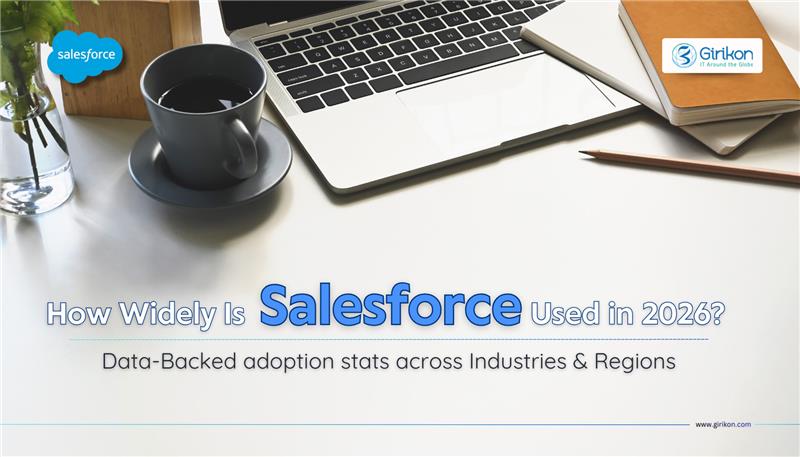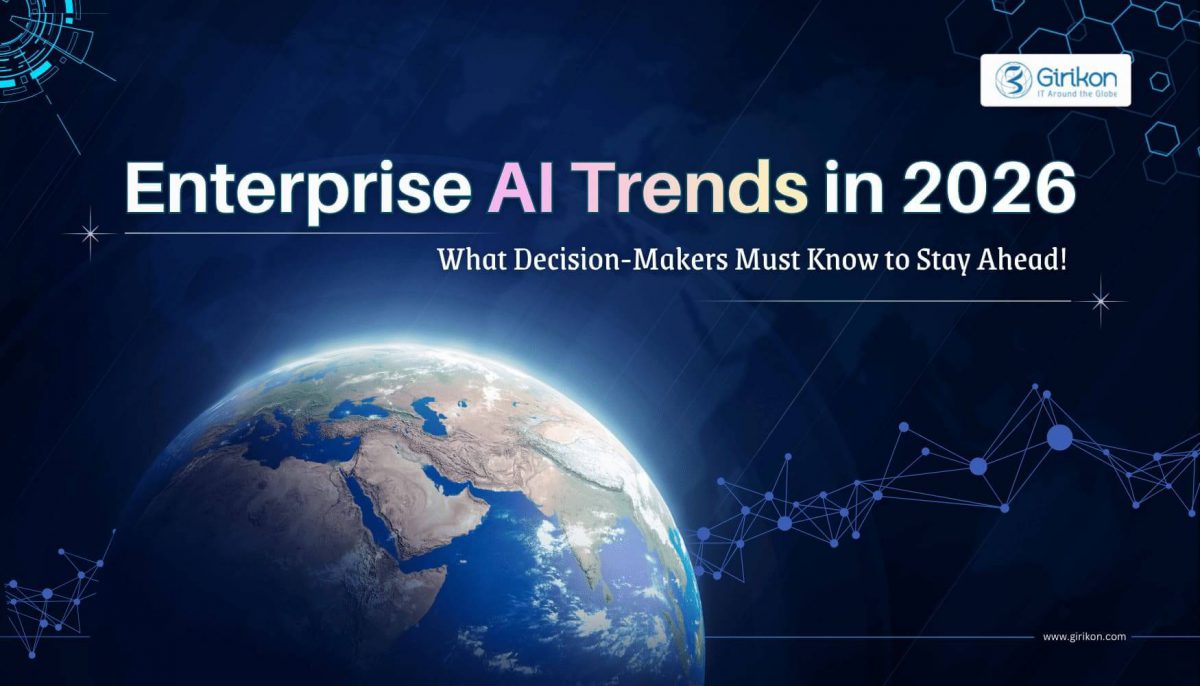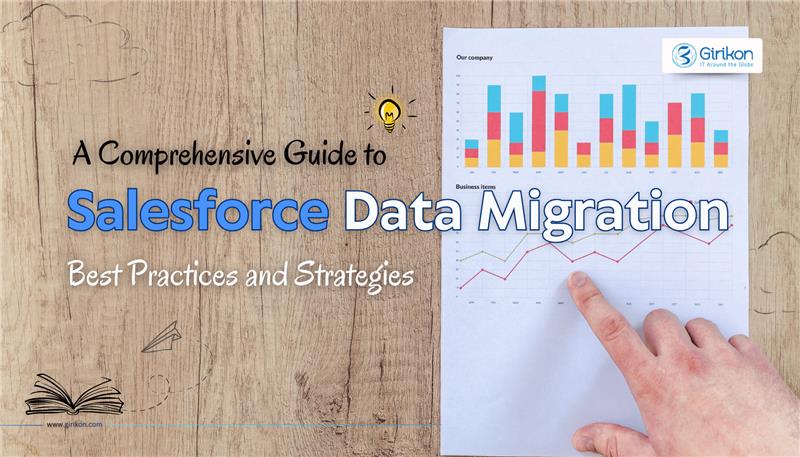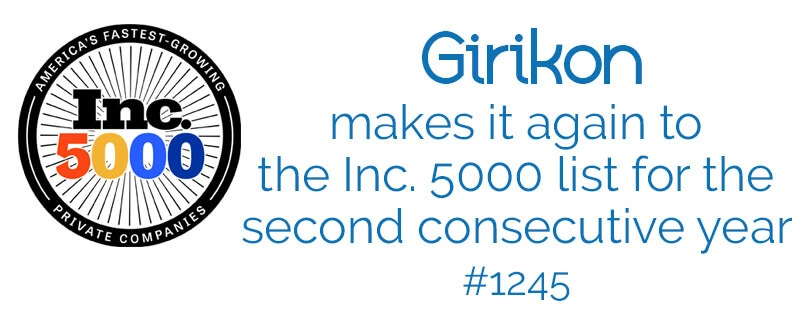Our Blogs
Imagine your organization can communicate in real time with your website users? Salesforce live agent is a tool provides this level of interaction in real-time and ability to chat online between an organization and its customers.
The Live Agent in Salesforce tool offers the ability to personalise the customer experience based on how prospects engage with your website. There are additional advantages that users often overlook including multilingual capabilities, ability to connect subject matter expert efficiently and retrospectively reviewing live chat when building your smart team.
Girikon’s Salesforce Consultants are suitably qualified to set up and configure Salesforce Live Agent for your company. The advantages of being a Salesforce Consulting Partner, Girikon has access to industry knowledge and the Salesforce Community to draw from to make the set up successful and highly efficient for your business.
In the real life scenario below our Salesforce Consultants demonstrate live agent setup for multiple sites without a chat icon meaning that this setup is complex. The following setup also uses new available features which further assist you to setup a Salesforce live agent.
Following the steps to setup salesforce live agent and remember that our certified Salesforce Consultant are a phone call or email away if you get stuck.
Salesforce live agent is a tool which enables real-time, online chat between an organization and its customers.
In real life scenario you can see there are multiple sites which does have chat icon from where you can directly get support from support team, that is now possible by Salesforce live agent too.
You can easily step salesforce live agent by following steps
Step 1: Enable live agent checkbox
Setup→Customize→Live Agent→Live Agent Setting
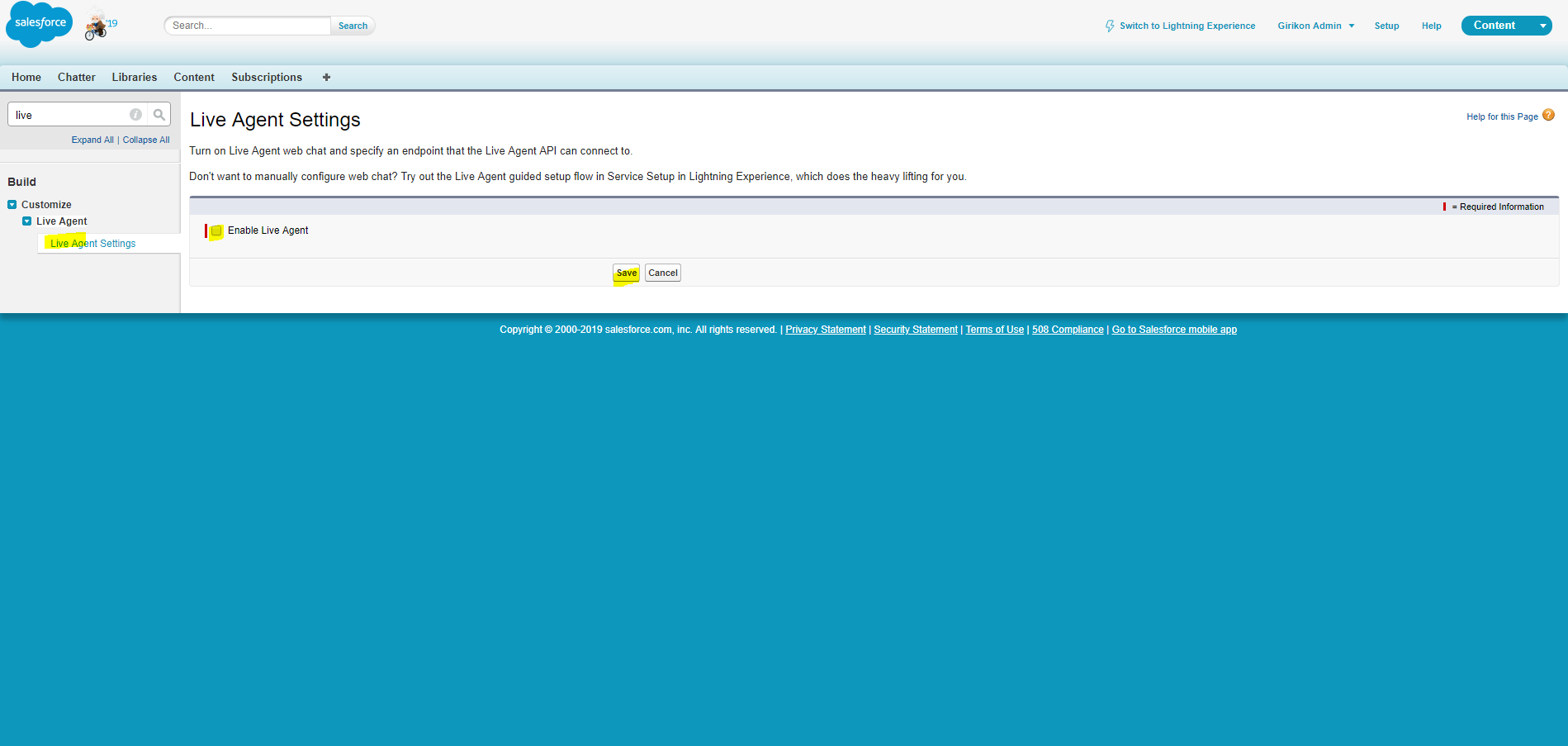
Click on enable live agent and hit “Save” button. After saving it you can see multiple objects have been created automatically into you org. For example, “Live Chat Transcript” which holds history of chatting.
Step 2: Enable live agent user
Setup→Users→Select User
Edit user which you want to use as a “live agent user” and click on live agent user then hit “Save” button.
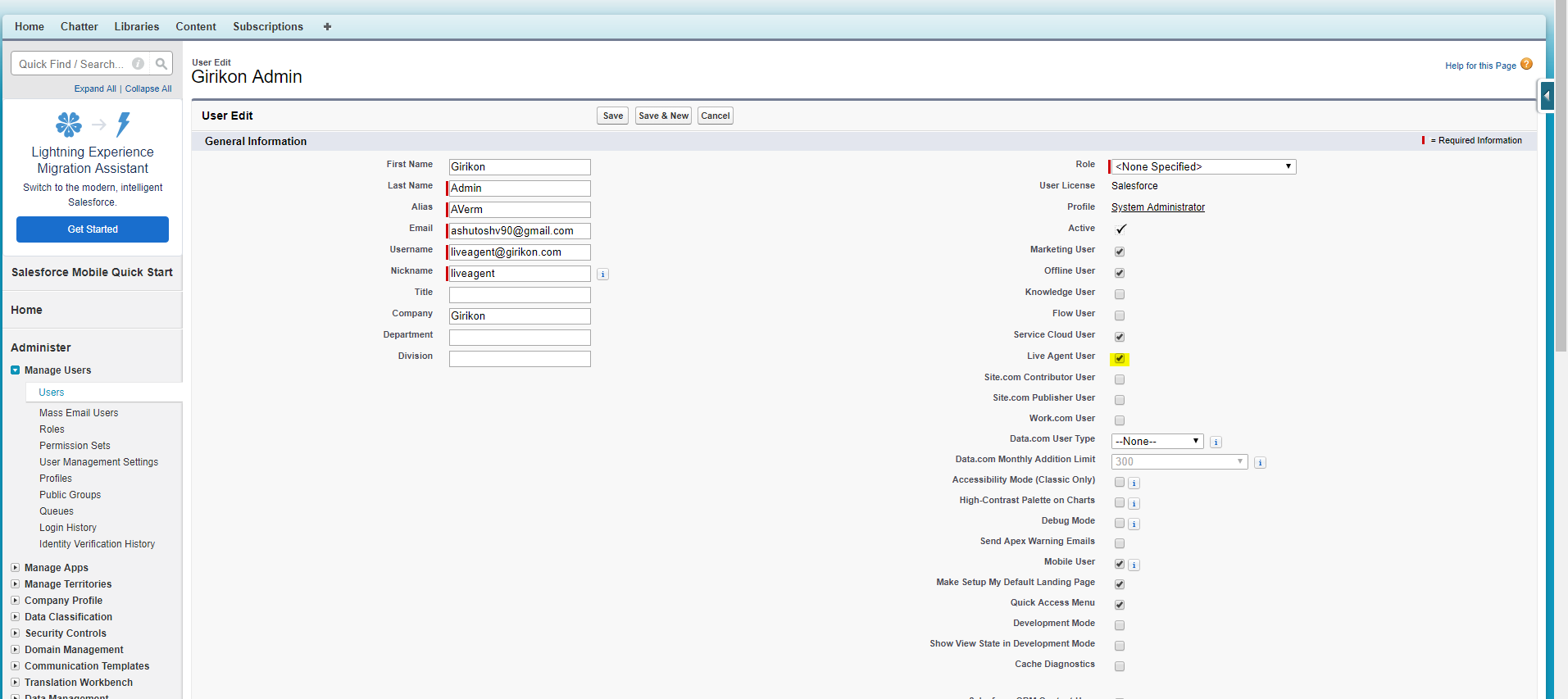
Step 3: Live Agent Configurations
Setup→Customize→Live Agent→Live Agent Configuration
You need to configure live agent in which you can assign live agent user, profiles and provide supervisor setting and chat transfer settings
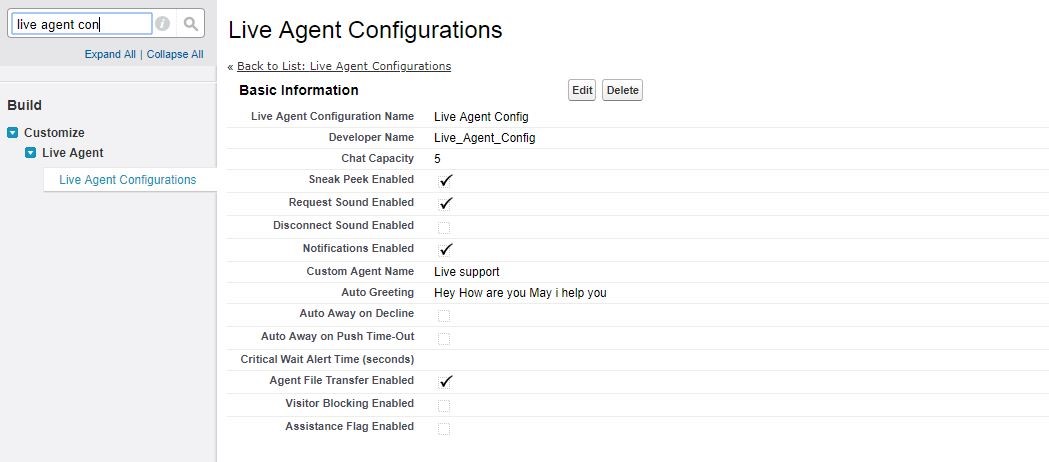
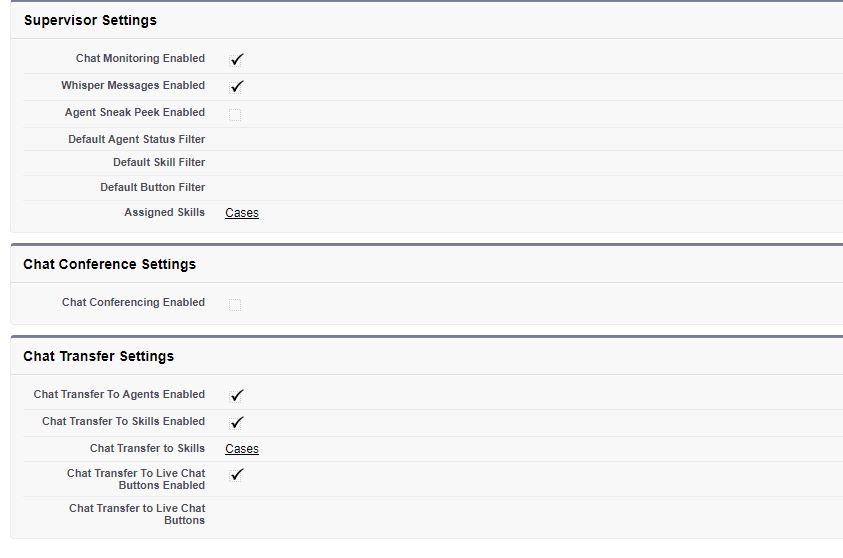
Step4: Create New Skill
Setup→Customize→Live Agent→Live Agent Setting
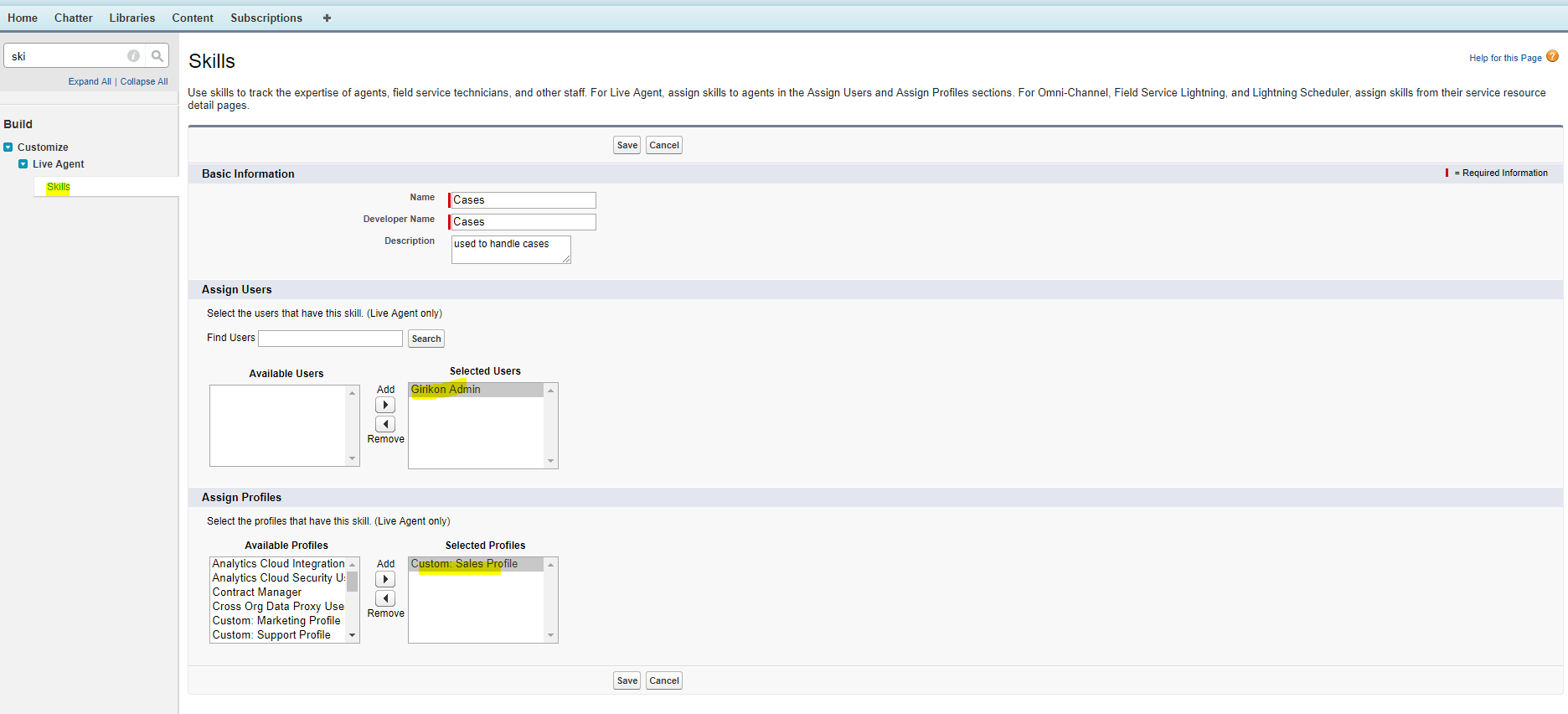
Create skill for live agent user and save.
Step 5: Setup Chat Button
Setup→Customize→Live Agent→Chat Button & Invitation
You need to create a “Chat” button where you need to enter Basic information, Routing information and chat button customization. For chat button customization you need to upload online and offline button image which will show on your public website.
After saving chat button you will get chat button code you just need to copy that and paste into your website html
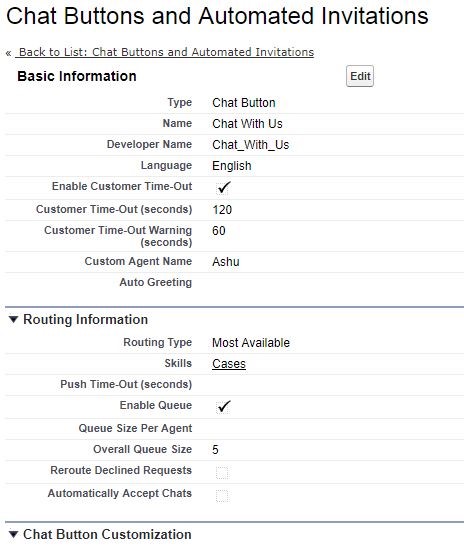
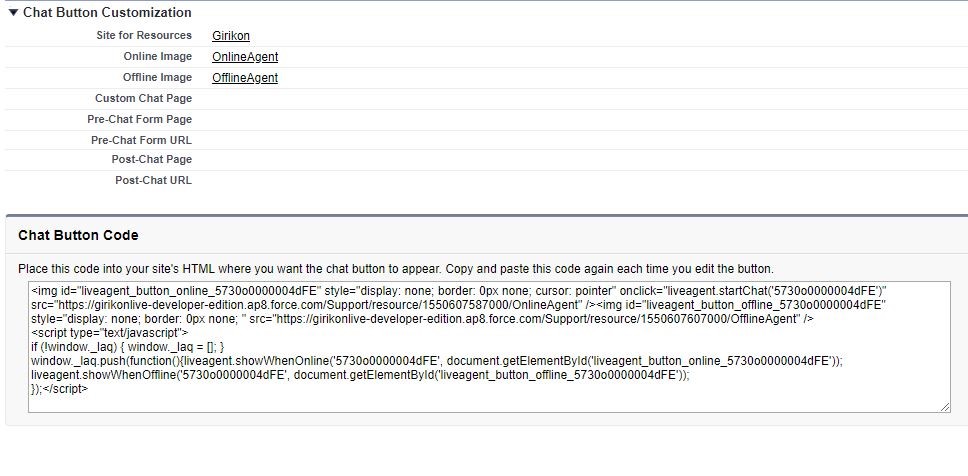
Step 6: Live agent deployment
Setup→Customize→Live Agent→Deployments
Create new deployment and save it. After that you will get deployment code, you need to copy this code and paste it below the chat button code in your website html page
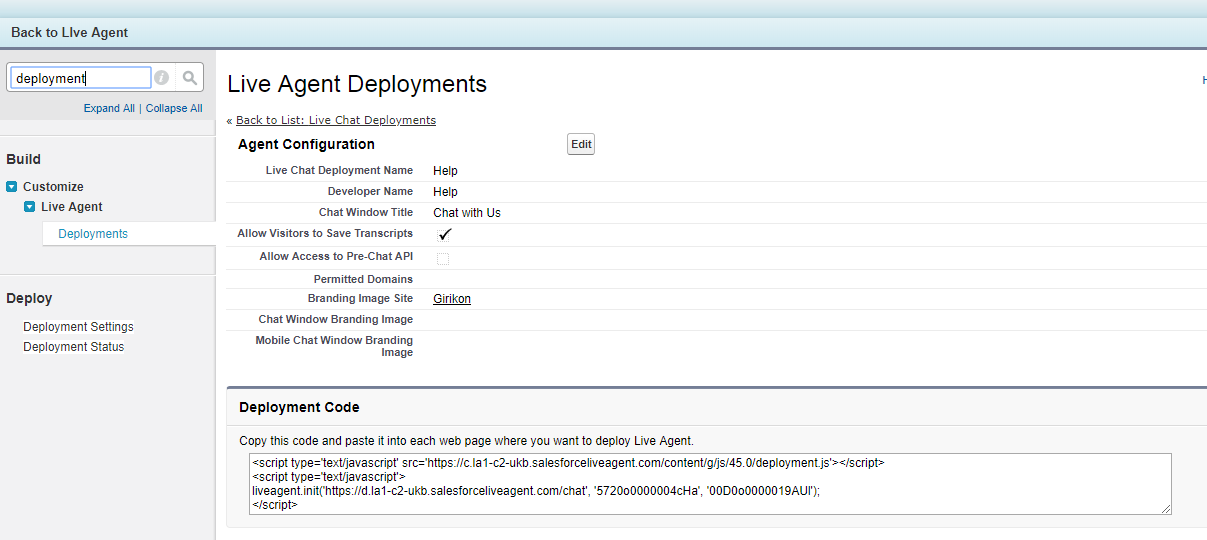
Step 7: Setup live agent console app
Setup–> Create –> App
Create new console app and while creating this app please include live agent in this app and choose records or page to open subtabs of each chat session
For testing purpose, open your website html where you have pasted chat button code and deployment code you can see either online or offline image which is based upon the agent’s status (online/offline).
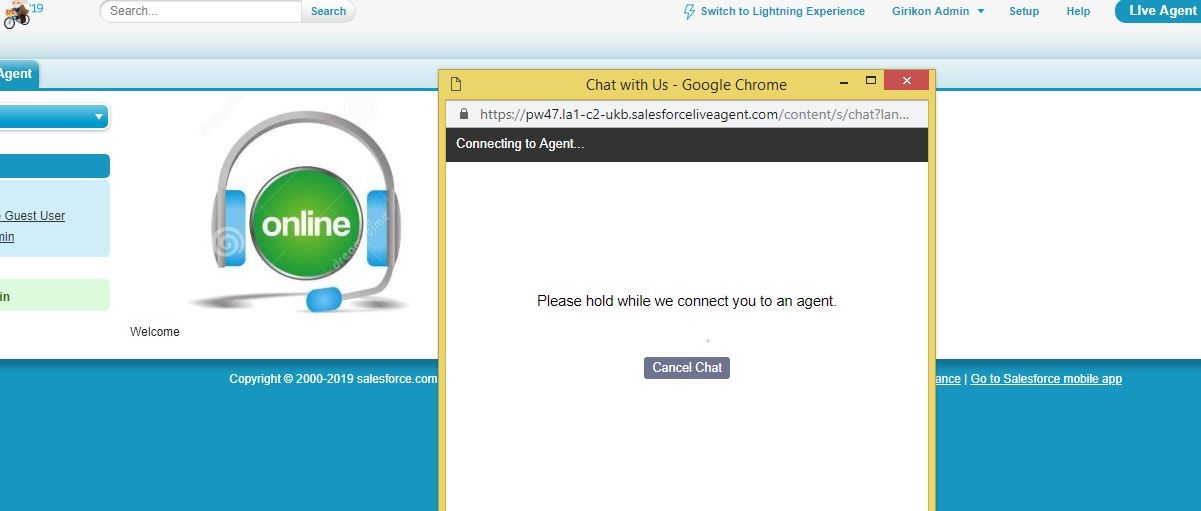
When agent is online click on online than request will send to agent user
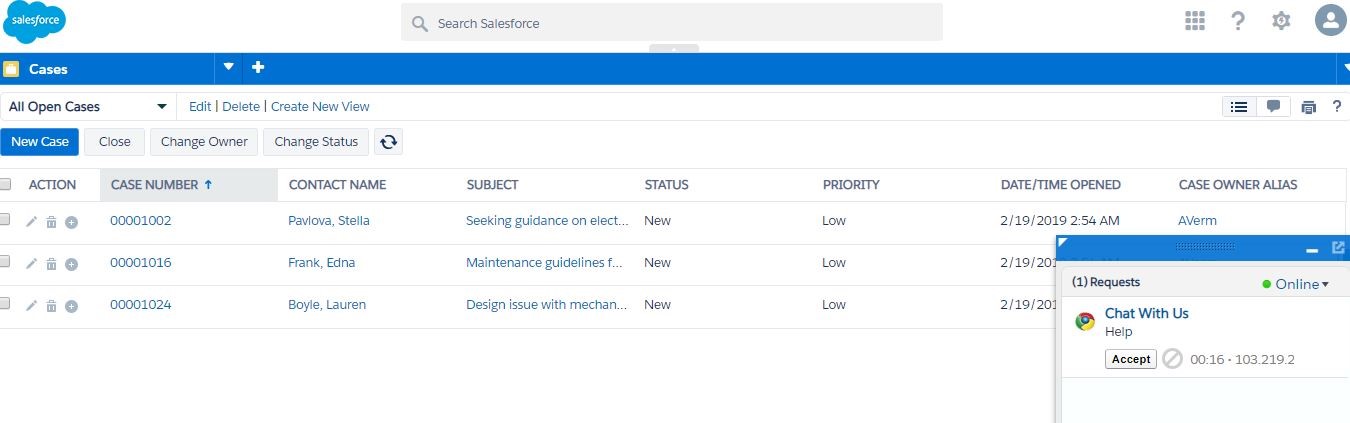
Agent user needs to go to console app which you have created and can accept the request than customer will be able to chat directly with agent
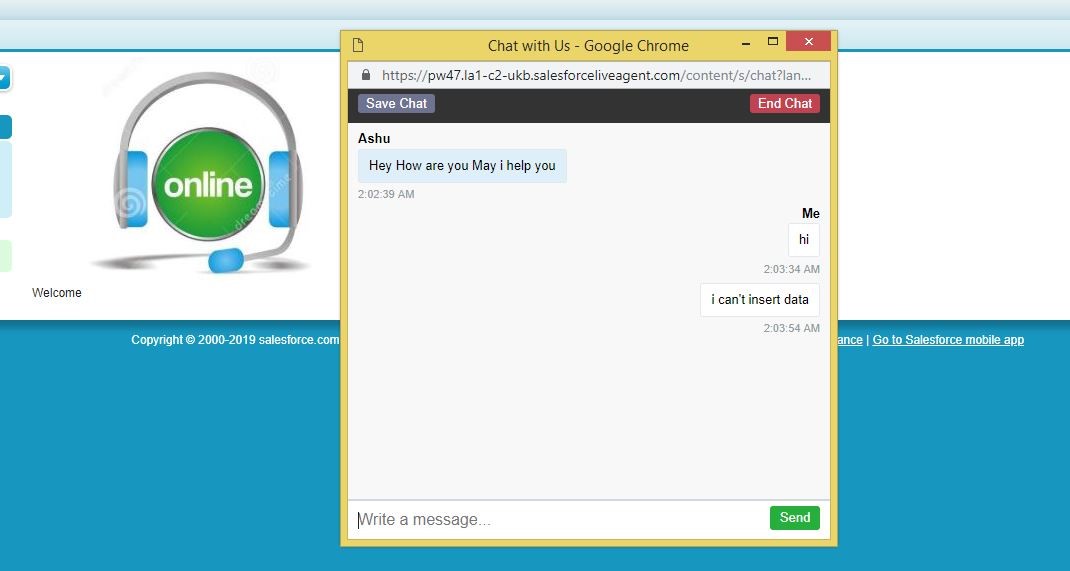
Please share your feedback for this article, in case you need Salesforce Consultant, Salesforce Implementation Partner or Salesforce Development Services then please feel free to reach out to us at sales@girikon.com

 +1-480-241-8198
+1-480-241-8198 +44-7428758945
+44-7428758945 +61-1300-332-888
+61-1300-332-888 +91 9811400594
+91 9811400594